Most of the users only use Windowsor Mac OS or a Linux based operating system . If a user wants to use both Windows and Linux OS in their PC or Laptop . Then this tutorial helps you a lot Ubuntu is a Linux based operating system with good interface and suggested for beginners . In this tutorial I will be discussing about how to dual boot both Windows and Ubuntu in your computer.
Also Check: Download Best Antivirus For Your PC
Steps to dual boot Windows and Ubuntu:
Follow the below steps to dual boot with Windows and Ubuntu .Ubuntu provides a Wubi which is a windows installer for Ubuntu desktop .
- First visit Ubuntu website to download wubi here.
- Click on Get the installer as shown below.
- Now it shows you to pay $2 for each column as shown below .
- Change this to $ 0 by just sliding the bar to left and finally it appears as shown below . Now click Download and file will be downloaded fast as its size is 2.4 MB.
- After downloading the file , double click on wubi.exe and a pop-up arises asking for permission click Yes.
- Next a Ubuntu installer appears and now select the drive to install it , select installation size by default it gives 18GB , select environment as Ubuntu and finally set your username and password to login as in windows . If you feel any difficult then it appears as shown below .
- Then click Install and it takes about 15-20 min to install the Ubuntu OS into your Computer .
- Once it gets installed Select on Reboot now and click finish (Now it gets restarted ).
- After restarting the PC or Laptop you will find screen like this.
- Select Ubuntu by using down or up arrow in your keyboard and click Enter .
- Then the following screen appears , select Ubuntu ,Linux -generic 1st option from the 3 options using arrows from your keyboard.
- Again it installs the main components required and packages. This might take a few minutes .
- Next you will notice a Login screen asking user name and password , Type the username and password which you have selected above .
- Then click login and you will get a good interfaced Ubuntu Desktop.
Also Check: Update Drivers in Windows 7 and Windows 8
if you have any questions or any problem while following any of above steps let us know in the comments below we will help you
if you have any questions or any problem while following any of above steps let us know in the comments below we will help you
About Author:
 Lalith is an 2nd year engineering student.He is interested in writing about technology,computers,blogging,you can follow him on facebook.
Lalith is an 2nd year engineering student.He is interested in writing about technology,computers,blogging,you can follow him on facebook. 

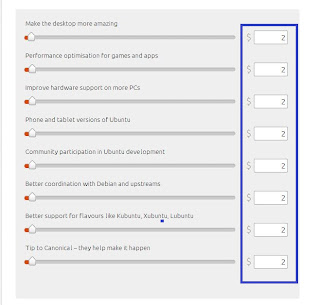















No comments:
Post a Comment